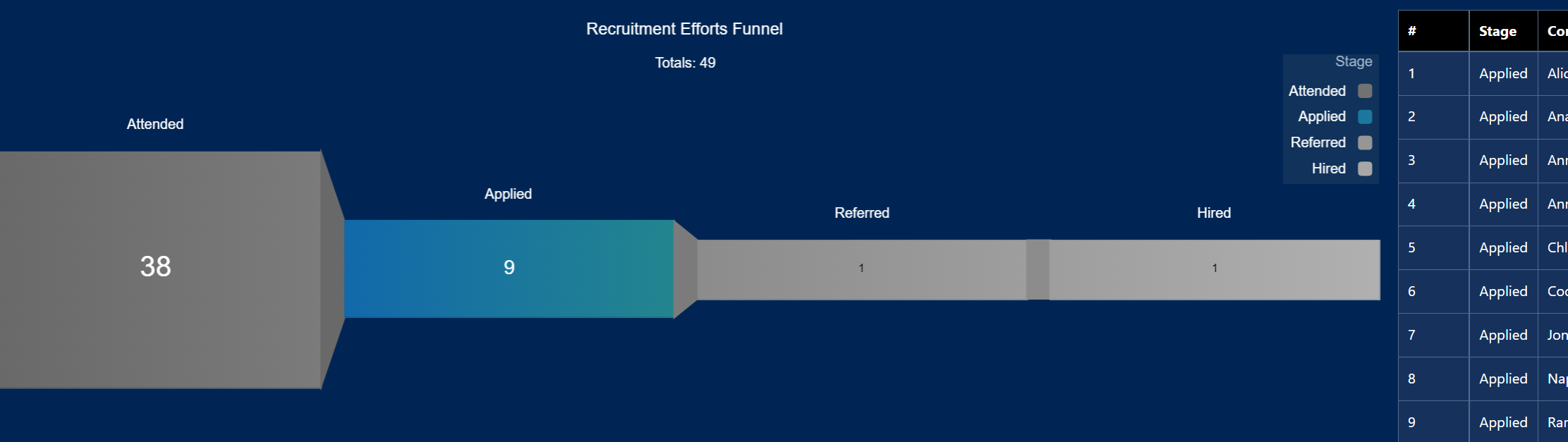|
Steps in creating a Salesforce Einstein external connector which enables you to connect to an external instance of Salesforce. It is a great way to achieve roll-up reporting or develop in a sandbox but have fresh data for Discovery development.
1) Analytics Studio > Data Manager >Connect 2)Create Connection and find appropriate connector-ie Heroku, , Azure… for this use-case pick Salesforce external connector. 3)Go to the destination instance and generate a securitytoken by clicking on your user profile and settings then ‘reset my security token’ 4) wait for the email, cut the security token (eg. 8ItzDv0matM8stuyuhT5uXXXs) 5)in the Setup your connection dialogue box, create a connection name/developer name/description and enter your username and password that you use to login to the destination instance. 6)append the security token to your password. So if your password is ‘mypassword’, that box should be ‘mypassword8ItzDv0matM8stuyuhT5uXXXs’ 7)click ‘save and test’ and hope to get ‘connection successful’ message. 8) Once the connector is up and running , you can add the objects that you need and their fields. Run the connector or schedule it to run periodically. 9) In a dataflow, create a digest node and pick the connector name and object from the list.
0 Comments
Leave a Reply. |
Archives
June 2025
|