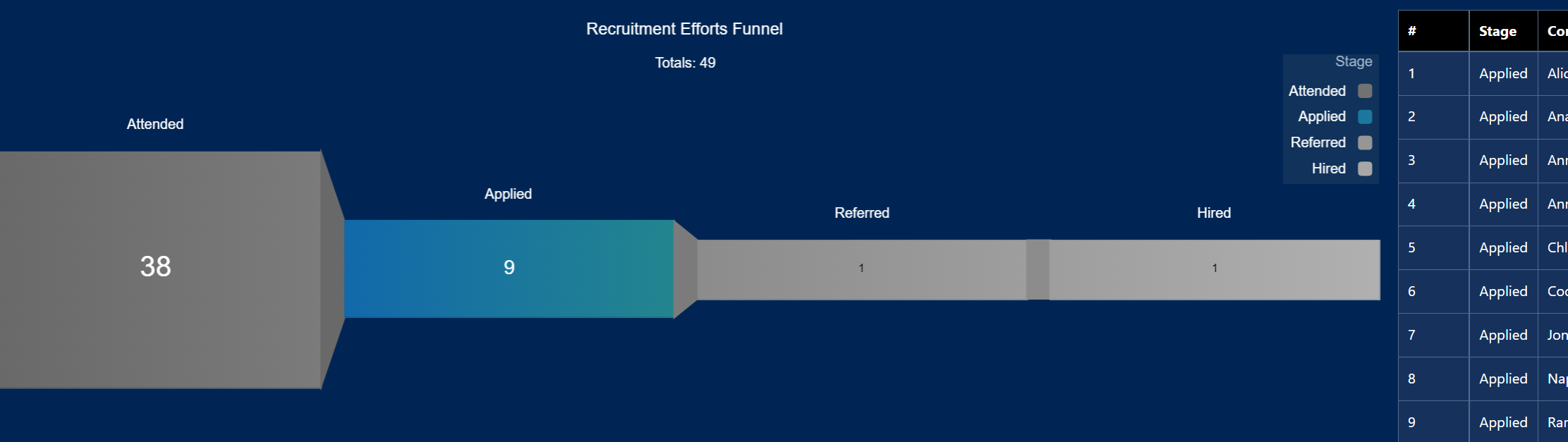|
Links is a CRMA widget class that is used to navigate between url's, pages, and layouts. The default of this widget is a button . However, one can also use images embedded in a container to 'house' links. In this use-case, we will be using 2 links--
Link # 1 to go from page 1 to page 2 . This link#1 is located in page 1. Link # 2 to go from page 2 back to page 1. This link#2 located in page 2. Step 1: drag container #1 in page 1, pick "deselect " file as its background image. Step 2: drag a link and maximize it inside container. Make it invisible by widget style>background color>custom and slide color all the way to left. Fill out the 'Link to' dialogue boxes to go from page 1 to page 2. Step 3: go to page 2, drag container#2,pick 'selected' file as its background image. Step 4: drag a link and maximize it inside container #2 Make it invisible by widget style>background color>custom and slide color all the way to left. Fill out the 'Link to' dialogue boxes to go from page 2 to page 1. Step 5: drop a text field next to the 2 containers to label buttons appropriately. "Show Page 2" and "Show page1" Snip below shows 'deselect' and 'select' images .
0 Comments
Leave a Reply. |
Archives
June 2025
|